Remote desktop listening port 3389 is working by default in server 2008. You can change and define custom listening port for remote desktop. You can define port number between 1025 and 65535.
How to change the Remote Desktop listening port on Windows Server 2008?
You can change remote desktop listening port on server 2003, windows xp and windows 7 by same method.
- Click on Start and type “regedit” or you can press windows key + R to lunch run and type “regedit” and press enter Registry Editor will open.
- Locate and then click the following registry subkey:
HKEY_LOCAL_MACHINE\System\CurrentControlSet\Control\TerminalServer\WinStations\RDP-Tcp\PortNumber
- Select PortNumber and double click on it then click Decimal.
- Find the "PortNumber" subkey and notice the value of 00000D3D, hex for (3389)
- Type the new port number, and then click OK.
- Quit Registry Editor.
- Restart the computer.
Now you can check form other computer start Remote Desktop Connection form start -> all programs -> accessories -> remote desktop connection.
Now type ip address with port of server (IP address:Custom port).
Troubleshooting
Note When you try to connect to this computer by using the Remote Desktop connection, you must type the new port. Maybe you have to set the firewall to allow the new port number before you connect to this computer by using the Remote Desktop connection.
If you got this message “The remote computer requires Network Level Authentication, which your computer does not support. For assistance, contact your system administrator or technical support” follow my earlier Blog.


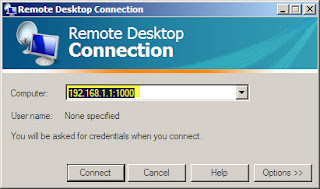

1 comment:
How To Change RDP Port Number In Windows..........http://mytecharticle.com/?p=525
Post a Comment